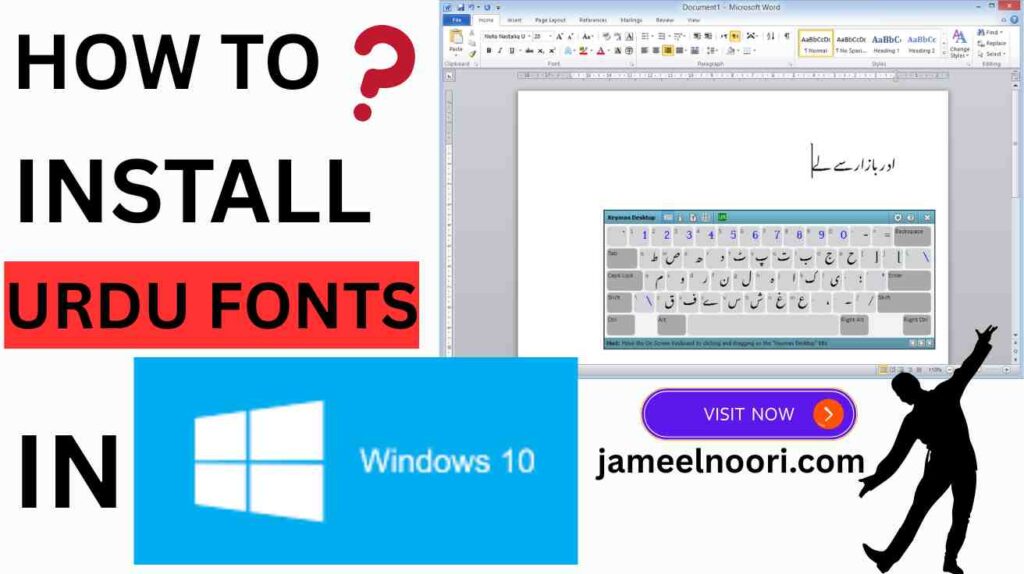Aaj kal Urdu font ka use har jagah barh gaya hai—chahe woh designing ho, official documents, ya personal use. Lekin agar aap Windows 10 use kar rahe hain aur Urdu fonts install karna chahte hain, to yeh article aapke liye hai. Is blog mein hum step-by-step guide dein ge ke Windows 10 mein Urdu fonts kaise install karte hain, aur saath hi kuch famous fonts jaise Jameel Noori Nastaleeq bhi recommend karen ge jo aap jameelnoori.com se asaani se download kar saktay hain.
Why Urdu Fonts are Important in Windows 10
Urdu font ka use bohat se areas mein hota hai:
- Typing in Urdu
- Official Documents
- Graphic Design Projects
- Social Media Posts in Urdu
- PDF Book Writing
Windows 10 ke users ko proper Nastaleeq aur Naskh fonts chahiye hotay hain taake woh correct aur stylish Urdu likh saken.
How to Install Urdu Fonts in Windows 10 – Step-by-Step Guide
Yahan hum aapko Urdu font install karne ka simple tareeqa batate hain:
Step 1 – Download Urdu Fonts
Sab se pehle, aapko font download karna hoga. Aap trusted website jameelnoori.com se Urdu fonts download kar saktay hain:
👉 Example Fonts:
- Download Jameel Noori Nastaleeq
- Download AlQalam Fonts
- Download Urdu Khat-e-Nastaleeq
Step 2 – Extract Font Zip File
Aksar fonts ZIP format mein hotay hain. Usay Right-click > Extract All kar ke unzip kar lein.
Step 3 – Install the Font
- Jo font file hai (.ttf ya .otf), us par Right-click > Install ya Install for all users par click karein.
- Font Windows 10 system mein add ho jaye ga.
Step 4 – Check the Installed Font
Ab aap kisi bhi software jaise MS Word, Adobe Photoshop ya InPage mein jaa kar font list check karein. Aapka naya Urdu font wahan available hoga.
H2: Best Urdu Fonts for Windows 10
Agar aap stylish aur readable Urdu likhna chahte hain, to yeh fonts zaroor try karein:
Yeh sab Urdu fonts jameelnoori.com se bilkul free download ke liye available hain.
Tips for Smooth Urdu Font Installation
- Windows 10 updated version use karein.
- Font file corrupted na ho.
- Fonts folder directly open karke bhi copy-paste kar saktay hain: C:\Windows\Fonts
- Reboot your system if font doesn’t appear instantly.
Trusted Source for Urdu Fonts – jameelnoori.com
JameelNoori.com aik trusted aur popular website hai jo Urdu typography aur calligraphy lovers ke liye dedicated hai. Yahan aapko:
- Updated font collection
- Free downloads
- High-quality Nastaleeq fonts
- Step-by-step installation guides
Sab kuch ek jagah mil jata hai.
OR Agar Apko ye Nahi Malom k Pc ya Laptop main Urdu Language kaise add karte karte hain to uski complete detail k lie apko nechy link pe click krna hoga 👇 yaha apko mukamal setting samjha di gaye hay article ko ghor se parhna hy . How to Add Urdu Keyboard in Pc / Laptop
Frequently Asked Questions (FAQs)
1. Kya Windows 10 mein Urdu font manually install karna hota hai?
Jee haan, Urdu fonts ko manually download aur install karna padta hai.
2. Urdu fonts install karne ke baad font list mein show nahi ho raha, kya karun?
Ek dafa system restart kar ke dobara check karein.
3. Konsa best Urdu font hai Windows 10 ke liye?
Jameel Noori Nastaleeq sab se zyada popular aur readable font hai.
4. Kya yeh fonts Microsoft Word mein use ho saktay hain?
Bilkul, jab font install ho jaye to woh MS Word mein bhi available hota hai.
5. Fonts corrupt ho jaayein to kya karna chahiye?
Trusted source se dobara download karein, jaise jameelnoori.com
6. InPage mein bhi yeh fonts kaam karte hain?
Haan, lekin kuch fonts ko InPage ke format mein convert karna padta hai.
7. Kya mobile mein bhi yeh fonts install ho saktay hain?
Mobile ke liye separate method hota hai, lekin font files same ho sakti hain.
8. JameelNoori.com se download karna safe hai?
Jee haan, yeh trusted aur secure site hai specially Urdu fonts ke liye.