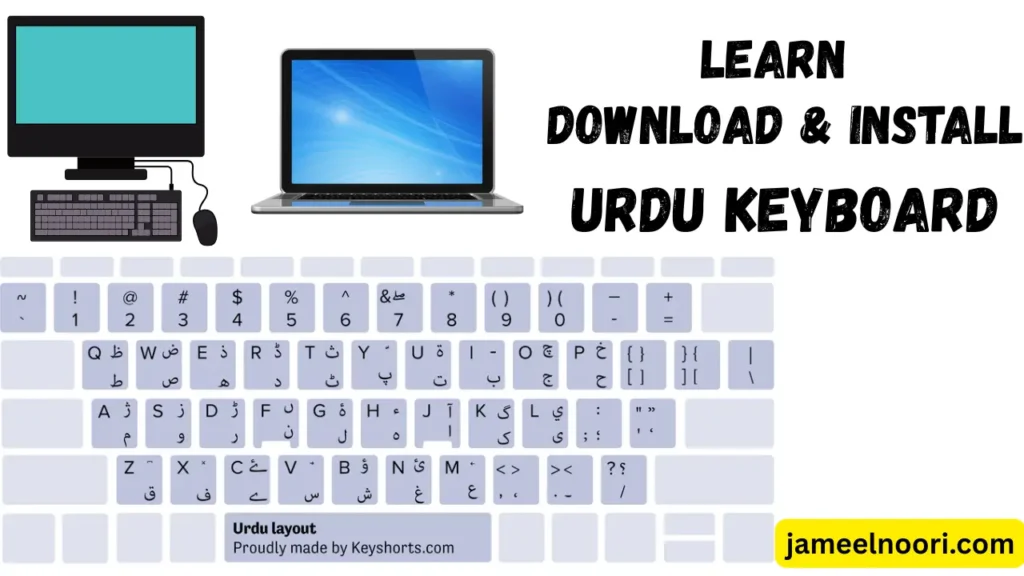Introduction – How to install urdu keyboard
Aaj kal Urdu typing ka use har jagah ho raha hai – chahay aap content likh rahay hon, Photoshop me design bana rahay hon, ya kisi software me Urdu ka use karna chahtay hon. Ye article aapko step-by-step guide dega ke “how to install Urdu keyboard” aur kis tarah “add Urdu font in Photoshop” karte hain.
👉 Internal Link: Agar aap ko Urdu fonts download karne hain to visit karein: jameelnoori.com
Table of Contents
Why You Need Urdu Keyboard in Windows
- Urdu me social media posts likhne ke liye
- Photoshop ya Illustrator me Urdu design banane ke liye
- YouTube thumbnails me Urdu text ke liye
- Articles aur documents Urdu me likhne ke liye
Step-by-Step – Install urdu keyboard (Windows 10 & 11)
| Step | Description |
| 1️⃣ | Settings > Time & Language open karein |
| 2️⃣ | Left side se Language choose karein |
| 3️⃣ | “Add a language” pe click karein |
| 4️⃣ | “Urdu” search karein aur install karein |
| 5️⃣ | Keyboard layout: Phonetic choose karein |
| 6️⃣ | Installation complete hone ke baad PC restart karein |
📝 Tip: Aap taskbar se “ENG” ko “URD” me switch kar ke Urdu typing start kar saktay hain.
How to Use Urdu Keyboard in Daily Life
- Typing in MS Word
- Social Media posts like Facebook/Instagram captions
- Urdu me resume ya job application likhna
- Blogging ke liye Urdu content create karna
How to Add Urdu Font in Photoshop
Agar aap add urdu font in photoshop karna chahte hain, to ye steps follow karein:
Step-by-Step Font Installation:
- Sab se pehle Jameel Noori Nastaleeq font ya koi Urdu font download karein from: jameelnoori.com
- Font ka .ttf file double click karein
- “Install” button pe click karein
- Photoshop ko restart karein
- Text tool select karein aur installed Urdu font choose karein
- Urdu likhne ke liye Right-to-Left Text Direction enable karein
📌 Pro Tip: Windows me Urdu keyboard already installed ho to directly Photoshop me Urdu type ho sakta hai.
Common Issues and Their Solutions
- ❌ Urdu text ulta show ho raha hai?
✅ Use “Right-to-Left” paragraph setting in Photoshop. - ❌ Fonts install ho gay lekin show nahi ho rahe?
✅ Restart Photoshop & check Fonts folder. - ❌ Typing to hoti hai lekin boxes show hotay hain?
✅ Install proper Unicode-supported font like Jameel Noori Nastaleeq.
Additional Tips for Urdu Typing
- 🧠 Practice karne ke liye: Use online Urdu keyboard tools
- 🌐 Google Input Tools bhi use kar saktay hain
- 📥 Keyboard layout PDF download kar lein for reference
- 📱 Mobile Urdu keyboard: Install Gboard or Urdu Phonetic Keyboard
Related Articles from jameelnoori.com
- How to Download Jameel Noori Nastaleeq Font
- Top Urdu Fonts for Android & PC
- How to Write Urdu in MS Word
🟩 How to Download and Install Pak Urdu Installer
Pak Urdu Installer ek simple aur powerful tool hai jo aapke Windows PC mein Urdu keyboard aur Urdu fonts install karta hai. Ye specially un logon ke liye design kiya gaya hai jo Nastaleeq font aur Urdu typing ka professional use karte hain — jese Photoshop users, bloggers, ya document writers.
✅ Step 1: Download Pak Urdu Installer
Pak Urdu Installer ko download karne ke liye aap trusted source ka use karein:
- Recommended website: jameelnoori.com
- Ya phir Google mein search karein:
Pak Urdu Installer site:jameelnoori.com
➤ Download karte waqt:
- Installer file
.exeformat mein hogi - File size usually 2–5 MB hoti hai
- Antivirus ya Windows Defender alert show kare to Allow karein (trusted source se ho to safe hai)
✅ Step 2: Run the Installer
- Downloaded file par double click karein
- A popup window open hogi — “Yes” click karein
- Installer interface open hoga jisme aapko Urdu font aur keyboard options dikhai denge
✅ Step 3: Click on “Install” Button
- Bas “Install” button par click karein
- System mein Urdu font + Urdu keyboard dono install ho jayenge
- Ye process sirf 10–15 seconds leta hai
✅ Step 4: Restart Your PC (if required)
Kuch systems mein fonts apply hone ke liye restart zaroori hota hai. Agar prompt aaye to “Yes” karein ya manually restart karein.
✅ Step 5: Switch Between Urdu and English
Installation ke baad aap Alt + Shift press karke Urdu aur English keyboards ke darmiyan switch kar sakte hain.
Taskbar par language icon bhi dikhai dega — wahan se bhi aap Urdu select kar sakte hain.
📌 Bonus: What Fonts Are Included in Pak Urdu Installer?
| Font Name | Type | Usage |
| Jameel Noori Nastaleeq | Nastaleeq Urdu | Photoshop, MS Word, InPage |
| Nafees Web Naskh | Web Font | Websites, blog content |
| Alvi Nastaleeq | Nastaleeq Urdu | Social media, documents |
✅ Ye sab fonts jameelnoori.com par free available hain
🔧 Troubleshooting Tips
- Font show nahi ho raha? → Photoshop ya Word restart karein
- Keyboard work nahi kar raha? → Alt + Shift try karein ya Language settings check karein
- Installer open nahi ho raha? → Right-click karke “Run as administrator” try karein
🟨 Windows 10 Urdu Keyboard vs. Pak Urdu Installer – Difference Explained
| Feature | Windows 10 Urdu Keyboard | Pak Urdu Installer |
| Source | Microsoft (built-in) | 3rd party software (developed in Pakistan) |
| Installation Method | Settings > Add Language | Manual installer download & run |
| Fonts Included | ❌ Nahi | ✅ Urdu fonts included (e.g. Jameel Noori) |
| Keyboard Layout | Standard Phonetic/Urdu Layout | Phonetic layout with more user-friendly setup |
| Typing Support | Unicode Urdu typing | Unicode + Nastaleeq support |
| Compatibility | All apps (Word, Photoshop, etc.) | All apps (Word, Photoshop, etc.) |
| Google Input Tools Alternative | ❌ Nahi | ✅ Partially (phonetic supported) |
| Font Rendering Quality | Normal | Nastaleeq optimized |
| Customization | Limited | Zyada customization options |
| Ease of Use | Medium (manual setup) | Easy (1-click setup) |
| Recommended For | Basic Urdu typing | Designers, bloggers, advanced use |
🟩 Windows 10 Urdu Keyboard – Detail Explanation
- Ye Microsoft ka built-in feature hai jo Urdu language add karne se active hota hai.
- Aapko system settings mein jaakar “Urdu” language add karni hoti hai.
- Ye keyboard basic Unicode Urdu type karta hai.
- Fonts aapko manually install karne padte hain.
- Beginners ke liye thoda confusing ho sakta hai layout samajhne mein.
🟩 Pak Urdu Installer – Detail Explanation
- Ye ek ready-made installer hai jisme Urdu keyboard layout + Urdu fonts bundled hotay hain.
- Sirf 1 click mein install ho jata hai — easy for non-tech users.
- Fonts jaise Jameel Noori Nastaleeq, Nafees Web Naskh bhi sath install ho jate hain.
- Typing layout phonetic hota hai — Roman Urdu likhein aur Urdu milein.
- Ye specially un logon ke liye hai jo design ya Urdu documents banate hain.
✅ Conclusion: Kisay Choose Karein?
🔹 Windows 10 Urdu Keyboard agar aap:
- Sirf casual Urdu typing karte hain
- Default system setting use karna pasand karte hain
- Fonts separately download karne mein comfortable hain
🔹 Pak Urdu Installer agar aap:
- Urdu fonts + keyboard dono chahte hain in one go
- Design, Photoshop ya InPage-style Urdu likhna chahte hain
- Jameel Noori Nastaleeq jese stylish fonts chahte hain
🔗 Fonts download aur installer ke liye visit karein: jameelnoori.com
FAQs – Urdu Keyboard & Fonts
Urdu keyboard ka shortcut kya hai?
Alt + Shift ya Windows + Space bar se switch hota hai.
Kya Urdu keyboard Android me bhi install ho sakta hai?
Ji haan, Gboard ya Urdu Phonetic use karein.
Photoshop me Urdu reverse q likhi ja rahi hai?
Right-to-left direction set nahi kiya gaya hoga.
Urdu font install karne ka best source kya hai?
Jameel Noori Nastaleeq kis software me use ho sakta hai?
Photoshop, CorelDraw, MS Word, Premiere Pro, etc.
Kya Urdu font legal hai?
Free fonts jaise Jameel Noori licensed hotay hain for personal use.
Kya Mac OS me Urdu keyboard available hai?
Haan, but manual install karna padta hai from Language settings.
Kya Urdu keyboard mobile me auto-correct karta hai?
Gboard me yes, auto-correction available hoti hai.
Kya Urdu ke liye koi online typing tool bhi hai?
Haan, Google Input Tools ya Lipikaar try karein.
Kya Urdu typing se blogging kar sakte hain?
Bilkul! Urdu blog SEO friendly banaya ja sakta hai.