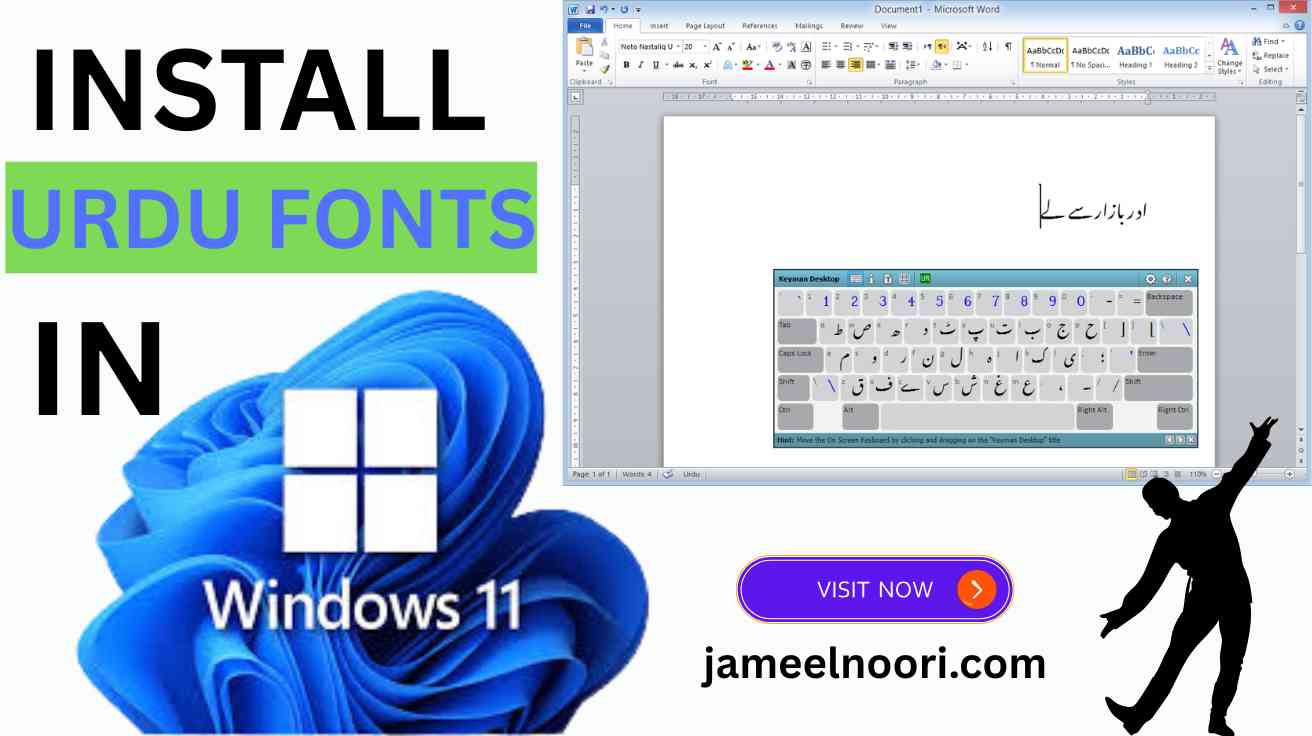How to Install Urdu Fonts in Windows 11 – Step by Step Guide
Urdu font ka use karna aaj kal design, official documents, ya social media posts ke liye zaroori ban gaya hai. Lekin agar aap Windows 11 use kar rahe hain aur aapko nahi pata ke Urdu Fonts install kaise karte hain, to yeh article aapke liye hai. Hum step-by-step tariqa bataenge jisse aap aasani se Urdu fonts apne system mein install kar ke use kar sakte hain.
Why You Need Urdu Fonts on Windows 11
Windows 11 modern operating system hai lekin default mein sirf limited Urdu fonts hotay hain. Agar aapko beautiful Urdu typography, Inpage ke liye fonts, ya Urdu graphic designing karni hai to custom Urdu fonts install karna zaroori hota hai.
Trusted Source: Sabse reliable fonts ka source hai jameelnoori.com jahan se aap free Urdu fonts download kar sakte hain.
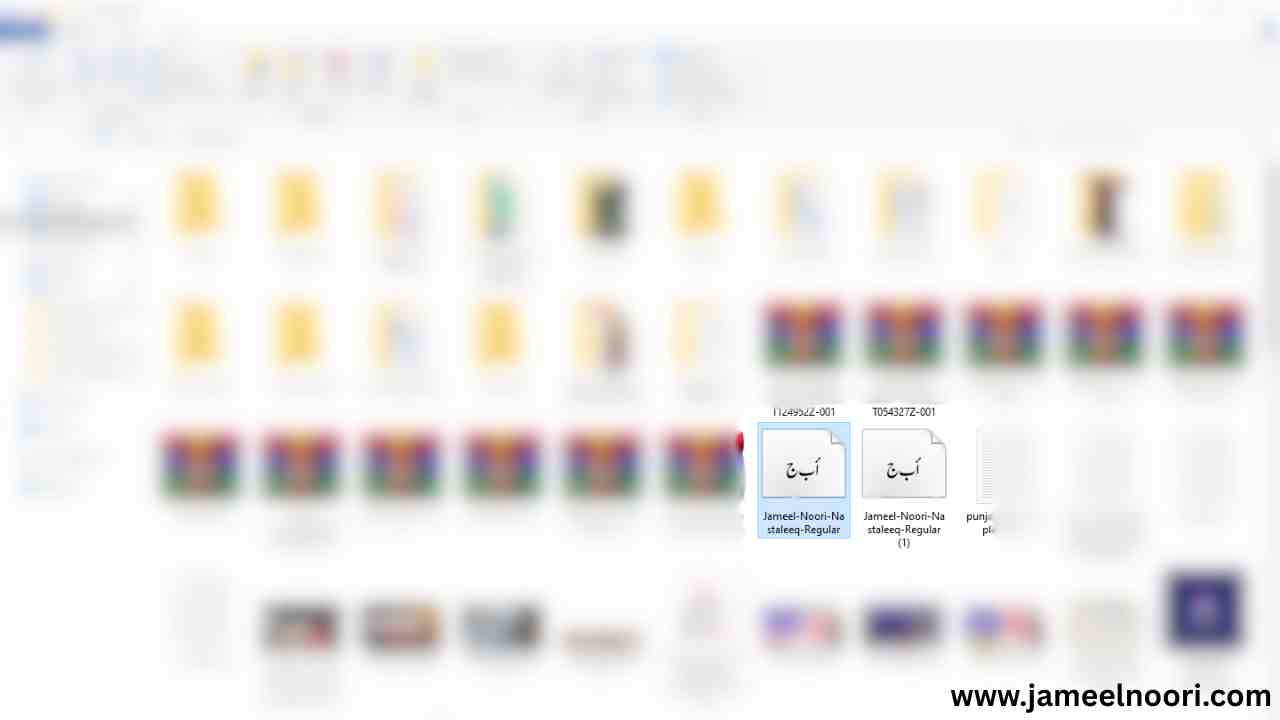
Step-by-Step: How to Install Urdu Fonts in Windows 11
Step 1: Download Urdu Font Files
Sabse pehle aapko koi Urdu font file chahiye hogi. Visit karein trusted site jese ke:
- Download Urdu Fonts – JameelNoori.com
Fonts usually .ttf (TrueType Font) ya .otf (OpenType Font) format mein hotay hain.
Step 2: Extract ZIP Folder (If Needed)
Agar aapne font ZIP folder mein download kiya hai to usay extract karen:
- Right-click → “Extract All”
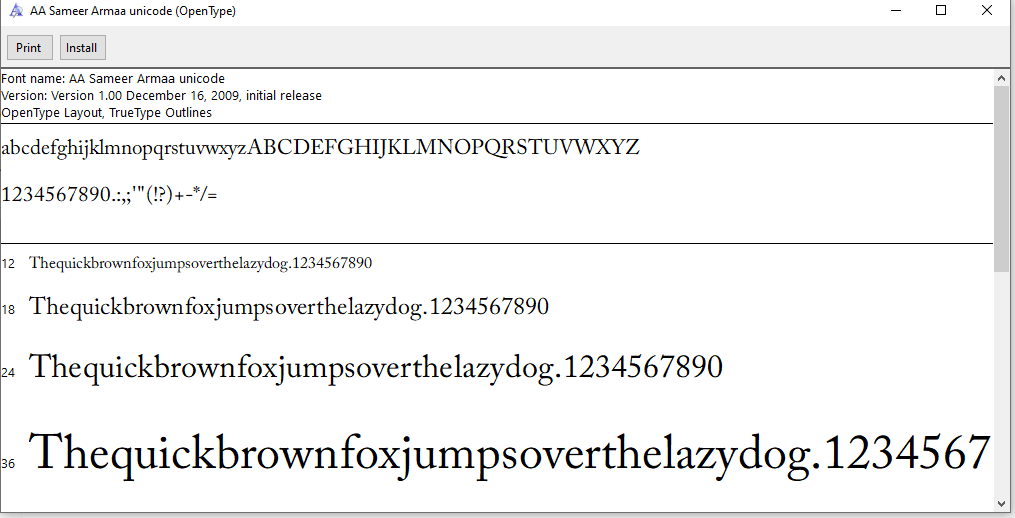
Step 3: Install the Font
- Font file par right-click karein
- Click karein Install ya Install for all users
- Installation complete hone ke baad font aapke system mein available hoga
Step 4: Verify Installation
- Press Win + R, type fonts, aur Enter press karein
- Fonts window open hogi jahan aapka newly installed Urdu font list mein hoga
Common Issues While Installing Fonts
Fonts Show Nahi Ho Rahe?
- Restart your PC
- Ensure file format is .ttf or .otf
- Install using Admin Rights
Fonts Inpage mein work nahi kar rahe?
- Use specific InPage compatible fonts from jameelnoori.com
Useful Internal Links from Jameel Noori
Focus Keywords:
- Urdu Fonts for Windows 11
- Install Urdu Fonts
- How to Install Fonts in Windows
- Urdu Typography Windows 11
- Download Urdu Font Windows
Main Focus Keyword: Install Urdu Fonts in Windows 11
FAQs – Frequently Asked Questions
1. Windows 11 mein Urdu font install kaise hota hai?
→ Aap font file download karein, right-click kar ke “Install” press karein. Font automatically system mein add ho jata hai.
2. Kya mujhe har bar system restart karna hota hai after installing fonts?
→ Nahi, lekin agar font show na ho to restart karna helpful hota hai.
3. Fonts InPage mein use nahi ho rahe, kya karun?
→ Aap InPage compatible fonts download karein from jameelnoori.com
4. Mujhe konsa font best lagega Urdu typing ke liye?
→ Jameel Noori Nastaleeq and AlQalam fonts popular hain for Urdu typing aur design.
5. Kya yeh fonts Photoshop aur CorelDraw mein bhi use ho sakte hain?
→ Ji haan, once installed, fonts aapke system ke har design software mein available honge.
6. Fonts ko delete kaise karte hain agar chahiye na ho?
→ Go to Fonts settings (Win + R → type fonts), font par click karein → “Uninstall”
7. Kya mobile mein bhi yeh fonts install ho sakte hain?
→ Mobile ke liye specific APK ya apps hoti hain. Lekin yeh fonts mostly PC ke liye hotay hain.
8. Kya JameelNoori.com se downloaded fonts bilkul free hain?
→ Ji haan, sare fonts jameelnoori.com par free aur safe available hain.
Final Words – Download Trusted Urdu Fonts Now!
Agar aap Urdu content likhte hain ya design karte hain, to Urdu fonts install karna aapki productivity ko bohot improve karega. Umeed hai ke aapko ye step-by-step guide pasand aayi hogi.
Visit Jameel Noori for high-quality Urdu font downloads.
Har post mein aapko verified, safe aur easy-to-use fonts milenge.
Fonts lagao – Urdu likho – Style dikhao!