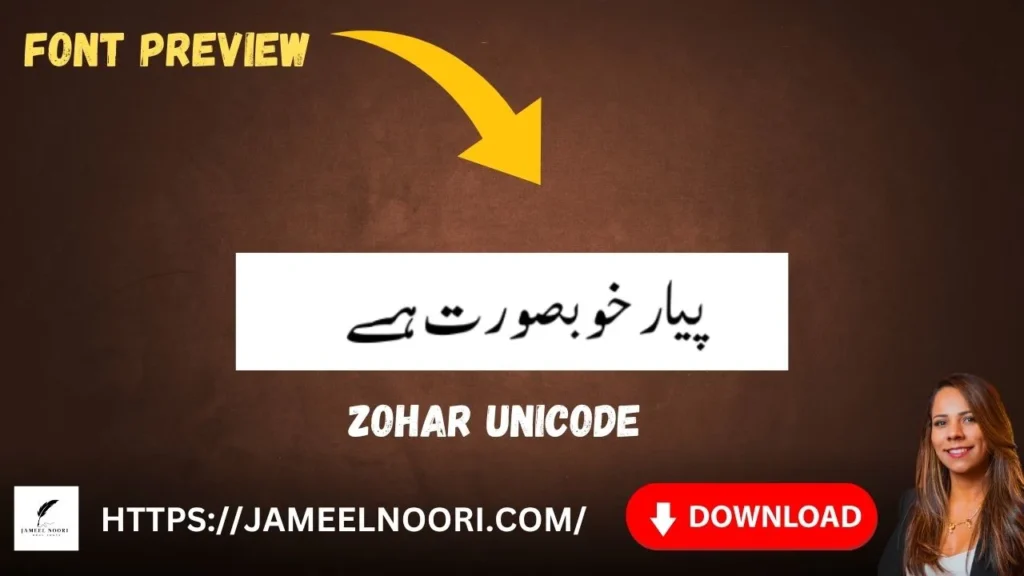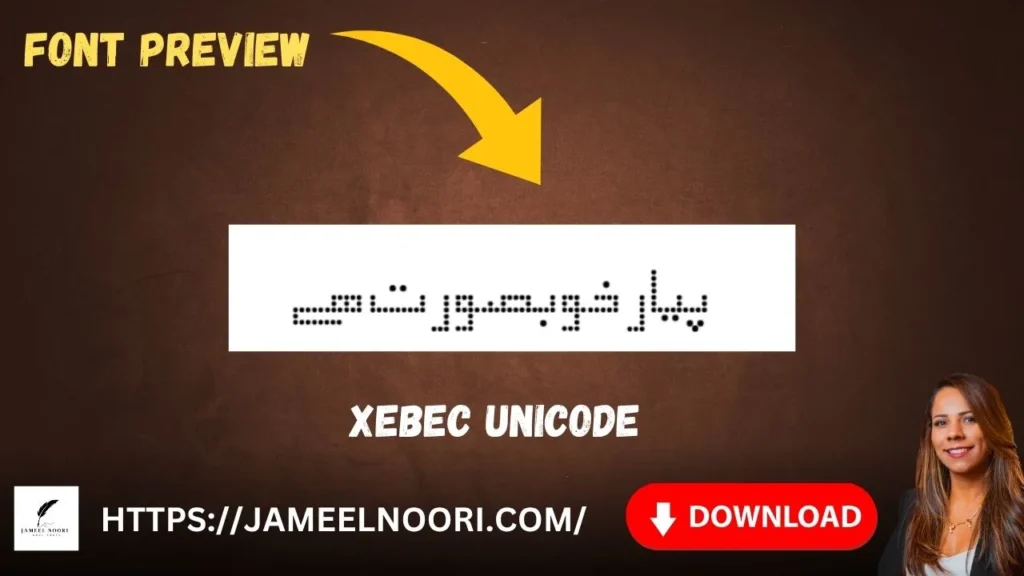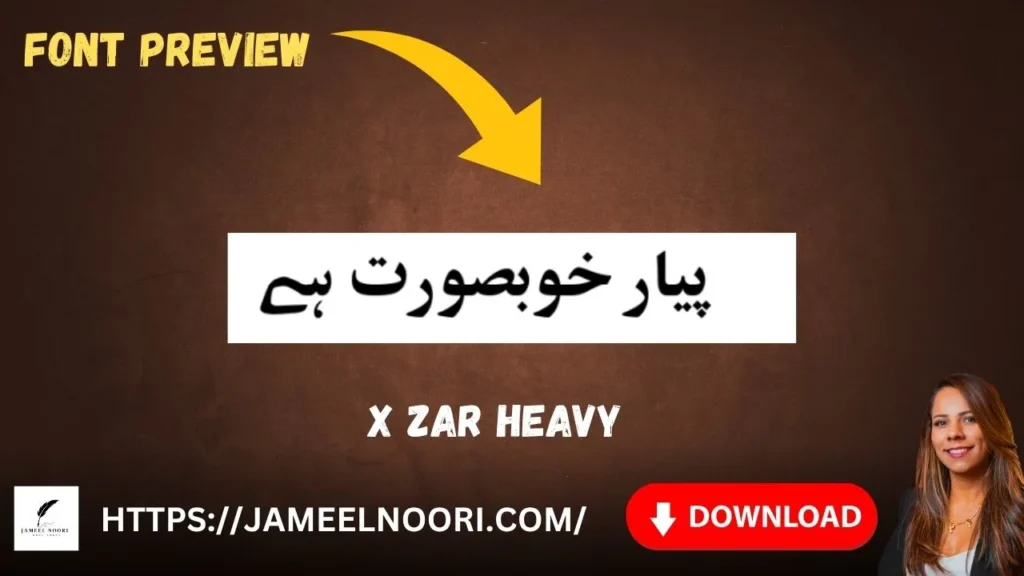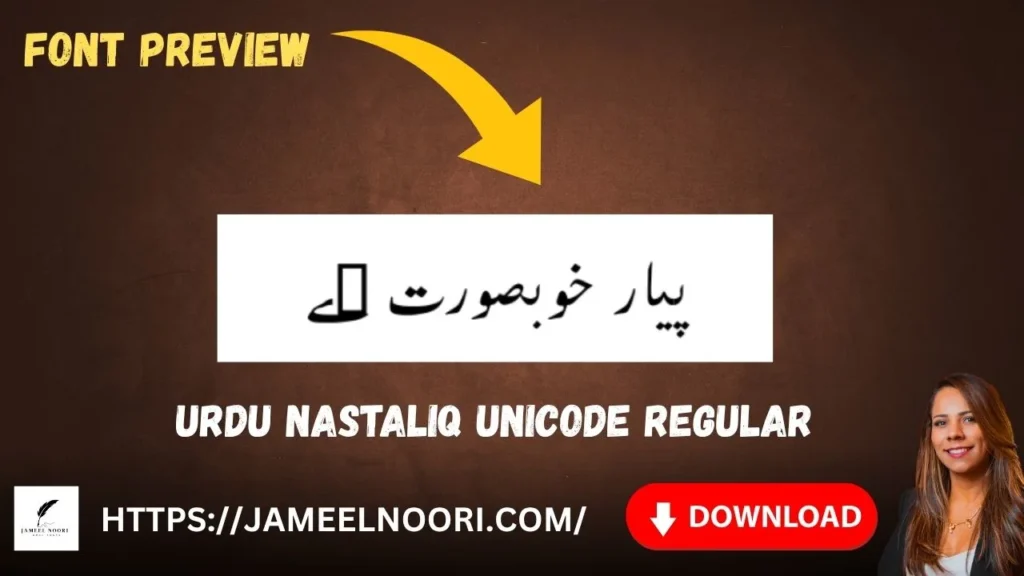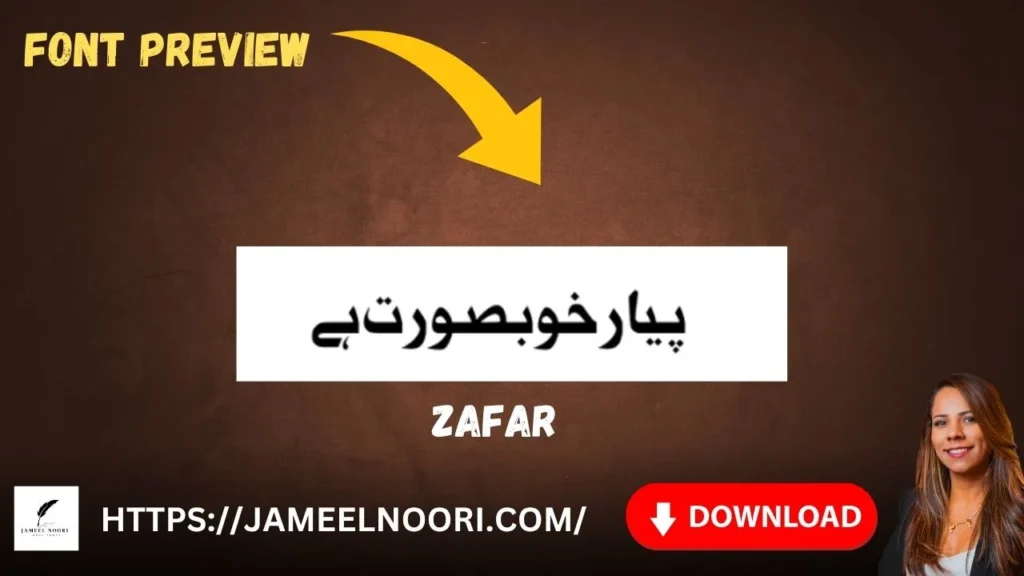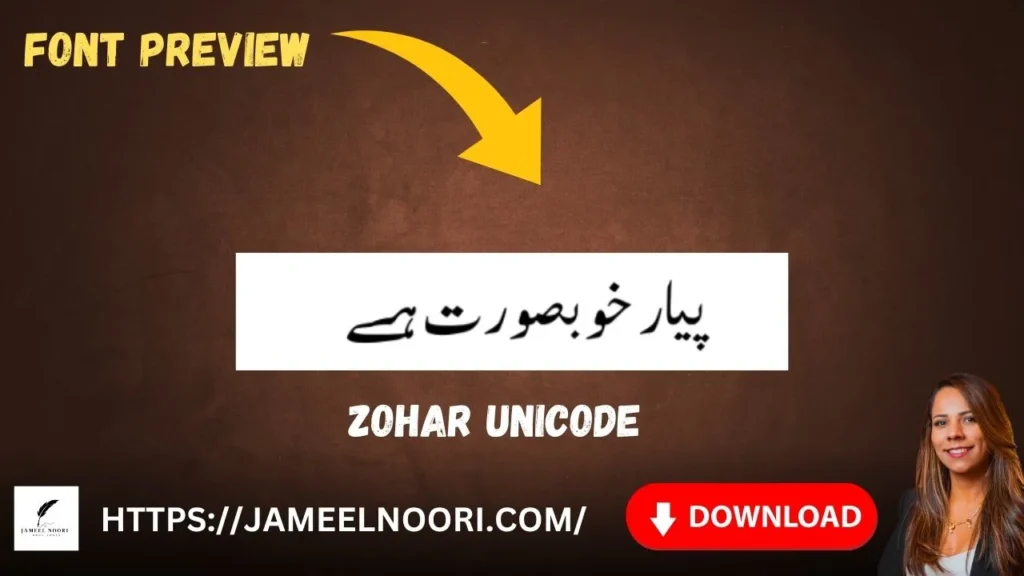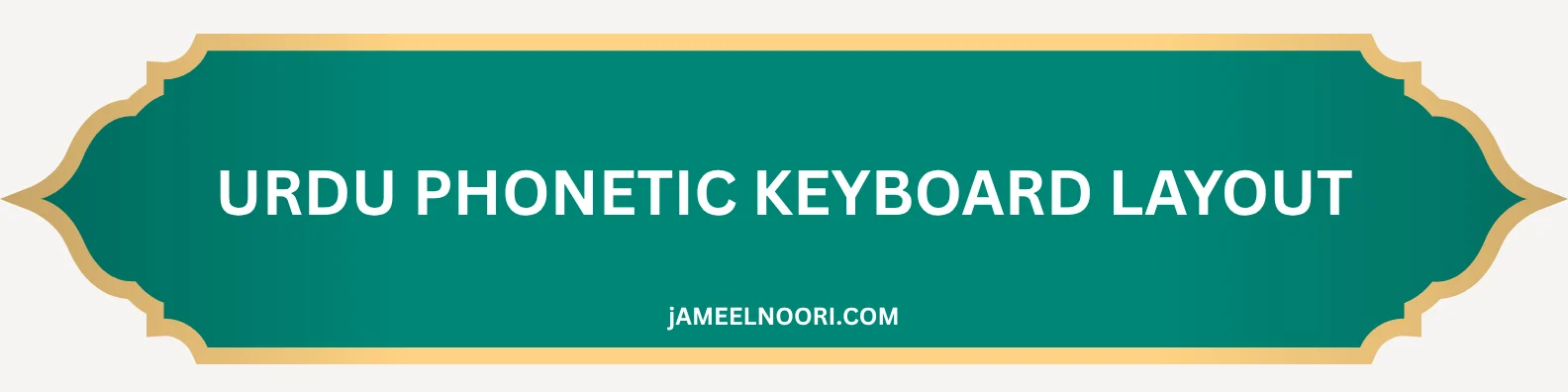
Urdu Phonetic Keyboard Layout
A user-friendly utility designed to facilitate typing in Urdu on Windows systems. With its phonetic layout, users can easily compose texts in Urdu without needing extensive knowledge of the script.
Overview
Urdu Phonetic Keyboard Layout aik user-friendly utility hai jo Windows systems par Urdu mein typing ko aasan banata hai.
Iske phonetic layout ke sath, istemal karne walay script ki zyada maloomat ke baghair bhi aasani se Urdu mein texts tayyar kar saktay hain. Ye layout apni launch ke baad se 45,000 se zyada martaba access kiya ja chuka hai, jo Urdu speakers aur learners ke darmiyan iski maqboliyat ko zahir karta hai.

Urdu Phonetic Keyboard Layout
Key Features
Discover the powerful features that make Urdu Phonetic Keyboard the best choice for Urdu typing
User-Friendly Layout
User-friendly phonetic layout Urdu mein aasan typing ke liye.
Unicode Support
Urdu characters ki theek numaindagi ke liye Unicode ko support karta hai.
Windows Compatibility
Mukhtalif Windows versions ke sath mutabiq.
Simple Installation
MSI file ke zariye aasan installation process.
Quick Language Switching
Alt+Shift ka istemal karte hue Urdu aur English ke darmiyan tez tabdeeli ki ijazat deta hai.
Easy Input Language Addition
Control Panel ke zariye Urdu ko input language ke tor par shamil karne ka aasan tareeka faraham karta hai.
Technical Specifications
| Supported Platform | License | Last Updated | Encoding | Keyman Version |
|---|---|---|---|---|
| Windows, macOS, Linux, Web | MIT | 2023-12-11 | Unicode | 10.0 |
How to Download and Install
Follow these simple steps to get Urdu Phonetic Keyboard running on your system
Download and Unzip
Download ki gayi file ko unzip karein.
Run the Installer
Installer ko run karein aur confirmation message ka intezar karein jo kehta hai “Microsoft Windows Urdu Keyboard successfully install ho gaya hai”.
Open Control Panel
Apne computer par Control Panel kholain.
Regional Settings
Regional and Language Options icon par double-click karein.
Language Tab
Language tab par click karein.
Add Input Language
Details button dabayein, phir Add button par click karein.
Select Urdu
Input Language mein “Urdu” select karein aur Keyboard Layout/IME mein “Microsoft Windows Urdu Keyboard” select karein.
Ab aap Alt+Shift dabakar Urdu aur English ke darmiyan aasani se tabdeeli kar saktay hain.
- Zohra Unicode Font – Best Stylish Urdu TrueType Font Free Download 2025

- Xebec Unicode Font Free Download (TrueType) – Stylish Urdu & Arabic Typeface 2025

- X Zar Heavy Font Free Download (TrueType) – Bold Modern Typeface 2025

- Urdu Nastaliq Unicode Regular Font Free Download (TrueType) – Elegant Urdu Typeface 2025

- Zafar Font – Best Urdu TrueType Font Free Download 2025

- Zohar Unicode Font – A Complete Guide For Stylish Urdu Font 2025